고정 헤더 영역
상세 컨텐츠
본문
Develop more. Connect more.
How To Create Pdf File Using Java
The new membership program provides an all-access pass to powerful development tools and resources, including 500 top technical titles (dozens specifically for open source developers) through Safari Books Online, deep discounts on premier developer events, video replays of recent O'Reilly conferences, and more. IText is a freely available Java library from The iText library is powerful and supports the generation of HTML, RTF, and XML documents, in addition to generating PDFs. You can choose from a variety of fonts to be used in the document.
Also, the structure of iText allows you to generate any of the above-mentioned types of documents with the same code. The iText library contains classes to generate PDF text in various fonts, generate tables in PDF document, add watermarks to pages, and so on. There are many more features available with iText. It is not possible to demonstrate all of them in a single article. We will cover the basics required for PDF generation. For more detailed information, refer to the documentation from the vendor. We will use Eclipse for the development of our sample application.
Being an open source IDE, Eclipse is freely available and quite powerful. You can download Eclipse now. The iText API: Closer look The com.itextpdf.text.Document is the main class for PDF document generation. This is the first class to be instantiated. Once the document is created, you require a writer to write into it. The com.itextpdf.text.pdf.PdfWriter is a PDF writer. Some of the other commonly used classes are given below:.
com.itextpdf.text.Paragraph—This class represents an indented paragraph. com.itextpdf.text.Chapter—This class represents a chapter in the PDF document.
It is created using a Paragraph as title and an int as chapter number. com.itextpdf.text.Font—This class contains all specifications of a font, such as family of font, size, style, and color. Various fonts are declared as static constants in this class.
com.itextpdf.text.List—This class represents a list, which, in turn, contains a number of ListItems. com.itextpdf.text.pdf.PDFPTable—This is a table that can be put at an absolute position but can also be added to the document as the class Table. com.itextpdf.text.Anchor—An Anchor can be a reference or a destination of a reference. Downloading and configuring iText in Eclipse Being a pure Java library, iText comes in the form of a JAR file. Once you have downloaded the library (let's say, at path C: temp), the following steps will configure the iText library in an Eclipse environment:. Create a new Java project in Eclipse named iText. Right-click on the iText project in Package Explorer view and select Properties.
Click Java Build Path. On the Libraries tab, click Add External JARs.
Browse to the C: temp directory and select the itext-5.3.0.jar in this directory. IText is now configured, and Eclipse is ready to create Java applications to generate dynamic PDF documents. Sample application What can demonstrate any technology better than a working sample, created by your own hands? Now that you have the requisite tools (Eclipse IDE) and libraries (iText library), we are all set to design and develop a sample running program. Let's create a simple PDF document that contains some basic elements like plain text, colored text with nondefault font, table, list, chapter, section, etc. The purpose of this application is to familiarize you with the way to use iText library.
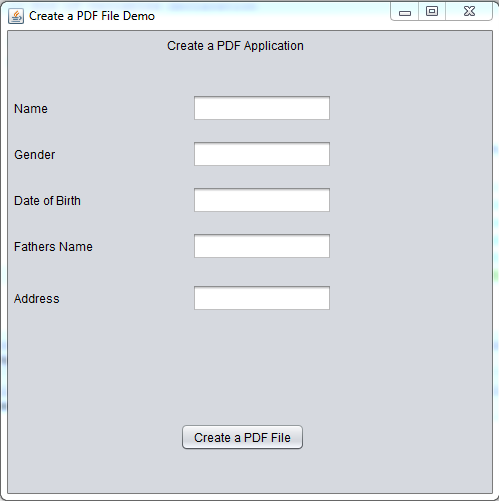
There are plenty of classes that do lots of work for you related to PDF document generation. It will not be possible to cover all those classes. The javadocs of iText are a good source of information on how to use those classes. Let's start coding. The first step is to create a document.
A document is the container for all the elements of a PDF document. Instantiation of document object Document document = new Document(PageSize.A4, 50, 50, 50, 50); The first argument is the page size. The next arguments are left, right, top, and bottom margins, respectively. The type of this document is not yet defined. It depends on the type of writer you create. For our sample, we choose com.itextpdf.text.pdf.PdfWriter.
Other writers are HtmlWriter, RtfWriter, XmlWriter, and several others. Their names explain their purposes self-sufficiently. Creation of PdfWriter object PdfWriter writer = PdfWriter.getInstance(document, new FileOutputStream('C: ITextTest.pdf')); document.open; The first argument is the reference to the document object, and the second argument is the absolute name of the file in which output will be written. Next, we open the document for writing. Now, we will add some text on the first page of the document.
Any text is added with the help of com.itextpdf.text.Paragraph. You can create a default paragraph with your text and default settings of font, color, size, and so on. Otherwise, you can provide your own font. In this article, we will also discuss the to anchor (link) to the PDF document. In this PDF, we used the backToTop as the link.
When you click on the backToTop link, it brings you to the first page of the document. You need to set the text as the anchor target to the first page. Let's see how to set the anchor target and set the font to the added paragraph. Creation of paragraph object Anchor anchorTarget = new Anchor('First page of the document.'

); anchorTarget.setName('BackToTop'); Paragraph paragraph1 = new Paragraph; paragraph1.setSpacingBefore(50); paragraph1.add(anchorTarget); document.add(paragraph1); document.add(new Paragraph('Some more text on the first page with different color and font type.' , FontFactory.getFont(FontFactory.COURIER, 14, Font.BOLD, new CMYKColor(0, 255, 0, 0)))); shows sample output of the code in.
Create Pdf File Using Asp Classic
To close the document, add document.close; at the end of the code in Listing 3. Sample output of code in Listing 3. You just saw how to add plain text into PDF document.
Create Pdf File Java Example
Next, we need to add some complex elements into the document. Let's start with creating a new chapter. A chapter is a special section, which starts with a new page and has a number displayed by default. Creation of chapter object Paragraph title1 = new Paragraph('Chapter 1', FontFactory.getFont(FontFactory.HELVETICA, 18, Font.BOLDITALIC, new CMYKColor(0, 255, 255,17))); Chapter chapter1 = new Chapter(title1, 1); chapter1.setNumberDepth(0); In the code in, we created a new chapter object, chapter1, with the title 'This is Chapter 1.' Setting number depth to 0 will not display the chapter number on page. A section is a subelement of a chapter.
In the code in, we create a section with the title 'This is Section 1 in Chapter 1.' To add some text under this section, we create another paragraph object, someSectionText, and add it to section object. Creation of section object Paragraph title11 = new Paragraph('This is Section 1 in Chapter 1', FontFactory.getFont(FontFactory.HELVETICA, 16, Font.BOLD, new CMYKColor(0, 255, 255,17))); Section section1 = chapter1.addSection(title11); Paragraph someSectionText = new Paragraph('This text comes as part of section 1 of chapter 1.' ); section1.add(someSectionText); someSectionText = new Paragraph('Following is a 3 X 2 table.' ); section1.add(someSectionText); Before we add the table, let's look at what the document looks like. Add the following two lines to close the document in. Then compile and execute the program to generate the PDF document: document.add(chapter1);document.close.
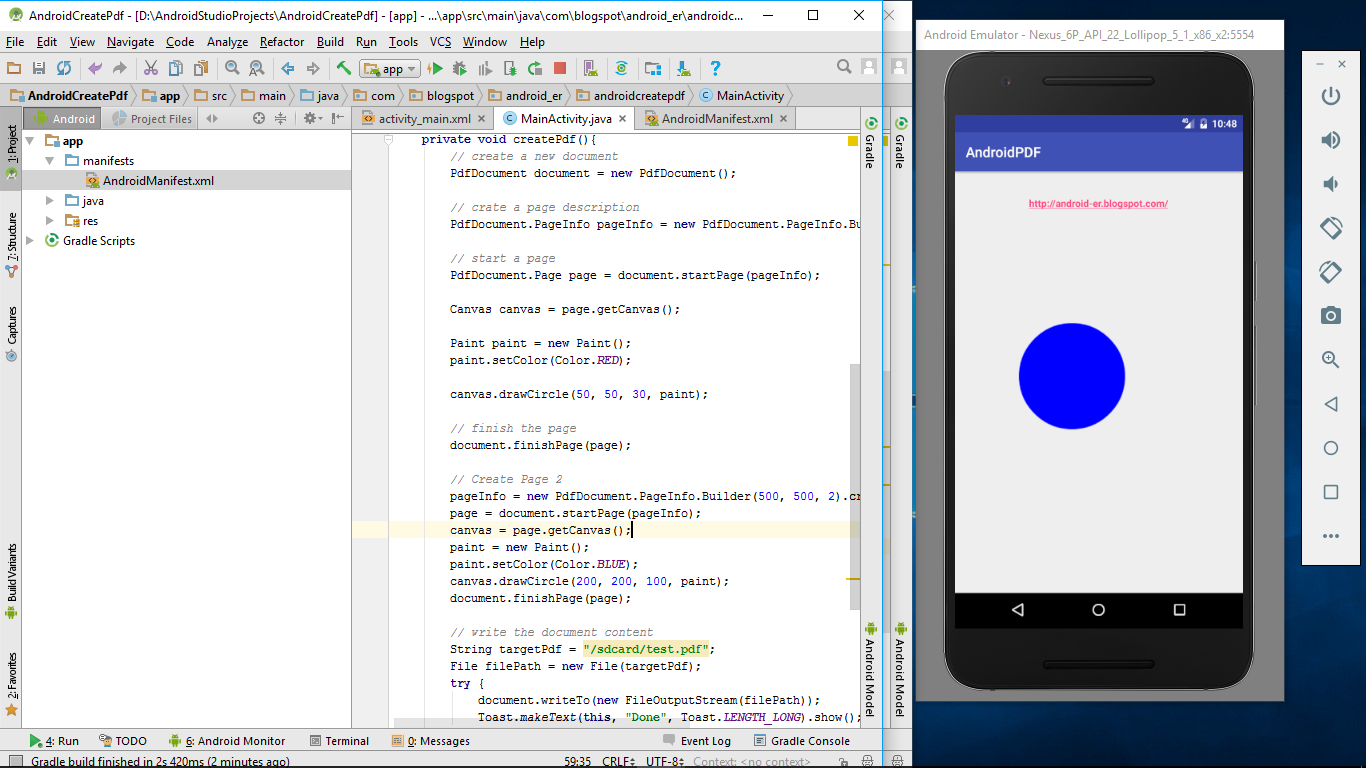
Sample output of chapter. Next, we create a table object.
A table contains a matrix of rows and columns. A cell in a row can span more than one column. Similarly, one cell in a column can span more then one row.
Creation of table object PdfPTable t = new PdfPTable(3); t.setSpacingBefore(25); t.setSpacingAfter(25); PdfPCell c1 = new PdfPCell(new Phrase('Header1')); t.addCell(c1); PdfPCell c2 = new PdfPCell(new Phrase('Header2')); t.addCell(c2); PdfPCell c3 = new PdfPCell(new Phrase('Header3')); t.addCell(c3); t.addCell('1.1'); t.addCell('1.2'); t.addCell('1.3'); section1.add(t); In the code in, we create a PDFPTable object, t, with three columns and keep adding the rows. Next, we create three PDFPcell objects, with different text. We keep on adding them into the table. They are added in the first row, starting from the first column, moving to the next column in the same row. Once the row is complete, the next cell is added to the first column of the next row. A cell can also be added to the table by just providing the text of the cell, such as t.addCell('1.1').
At the end, the table object is added to the section object. Finally, let's see how to add a list to the PDF document.
A list contains a number of ListItems. A list can be numbered or non-numbered. Passing the first argument as true means you want to create the numbered list. Creation of list object List l = new List(true, false, 10); l.add(new ListItem('First item of list')); l.add(new ListItem('Second item of list')); section1.add(l); We had added everything to the chapter1 object. Now we add a image in the java project.
We can scale images using one of these Image methods:. scaleAbsolute. scaleAbsoluteWidth. scaleAbsoluteHeight. scalePercentage. scaleToFit In, we used the scaleAbsolute. And then add the image object to the Section.
Adding Image to the main Document Image image2 = Image.getInstance('IBMLogo.bmp'); image2.scaleAbsolute(120f, 120f); section1.add(image2); The com.itextpdf.text.Anchor class in iText represents an link, either to an external website, or internally in the document. The anchor (link) can be clicked just like a link in a web page. To add the anchor we need to create a new anchor and set the reference to the Anchor target created in the. Then add the anchor to the section and add the section to the document. Adding Anchor to the main document Paragraph title2 = new Paragraph('Using Anchor', FontFactory.getFont(FontFactory.HELVETICA, 16, Font.BOLD, new CMYKColor(0, 255, 0, 0))); section1.add(title2); title2.setSpacingBefore(5000); Anchor anchor2 = new Anchor('Back To Top'); anchor2.setReference('#BackToTop'); section1.add(anchor2); With no more elements to add to chapter1, it's time to add chapter1 to the main document. We will also close the document object here as we are done with the sample application. Addition of a chapter to the main document document.add(chapter1); document.close; Running the sample application.
Download the sample application, j-itextsample.jar (see ). Unzip j-itextsample.jar in a directory. If you extract it into C: temp, for example, this places the source and class files into C: temp com itext test. Open a command prompt and change the directory to C: temp. Set your system's classpath on this command prompt. Include C: temp itext-5.3.0.jar in system's classpath. On Windows®, execute the command set classpath=C: temp itext-5.3.0.jar;%classpath%.
Run the application with the command java com.itext.test.ITextTest. The program will generate the ITextTest.pdf document at C:. Shows a screen capture of the first page of the PDF document. Screen capture of PDF document. Conclusion You have just seen some basic elements of PDF generation. The beauty of iText is that you can use the same element's syntax in different types of writers.
Also, you can redirect the output of the writer to the console (in the case of XML and HTML writers), the output stream of servlets (in the case of a response to web requests for PDF documents), or any other kind of OutputStream. IText also comes in handy in those situations where the response is the same, but the type of response varies from PDF, RTF, HTML, or XML. IText allows you to create watermarks, encrypt the document, and other output niceties.




